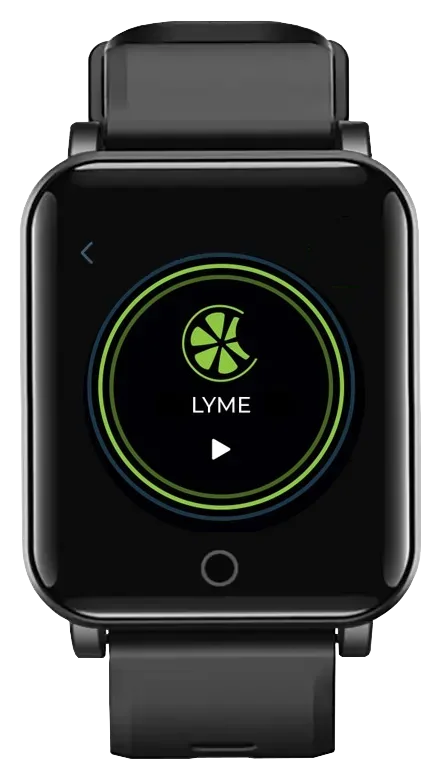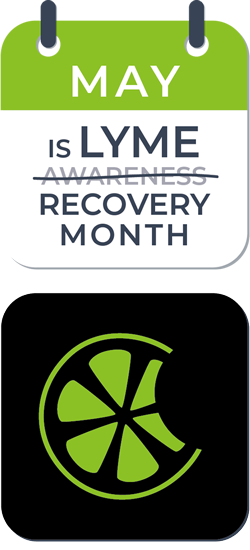Solution:
Permissions need to be updated to allow “popups”
Safari:
- Safari > Preferences, Click Websites.
- click Pop-up Windows on the left (You may have to scroll to the bottom)
- Make sure WaveAssistant app is on the right side and select “allow”
Chrome:
- Open Chrome and go to www.waveassistant.com
- click the lock icon at the top left corner of the browser
- In the dropdown menu, click Site settings
- Set the pop-up and redirects option to Allow
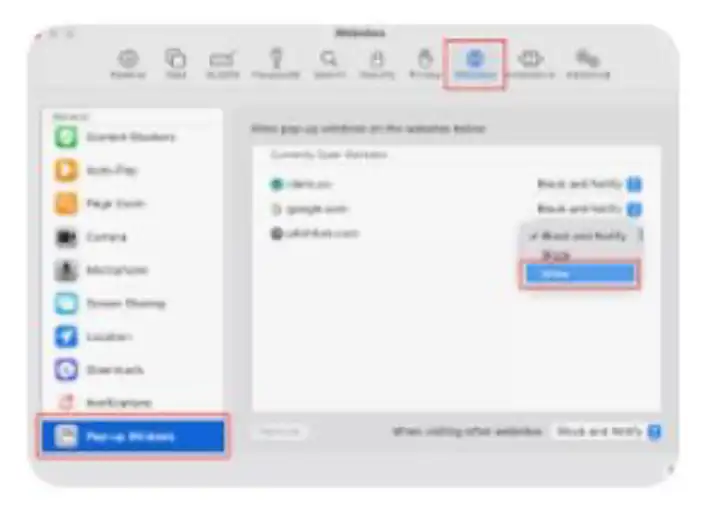
Alternatively, here is a website that provides information as well.
Following these steps can solve a high volume of connection issues with getting started with a MAC.
If they are getting notice that the app is not from the app store:
Security settings for Apple to download an application that is not from the App Store. You can manually grant access to the app in your computer by following these steps:
- Go to “System Preferences” (the grey gear icon located on the dock menu).
- Go to “Security & Privacy”
- Under the ‘General’ tab, the lower section says “Allow apps downloaded from:”
- Click the “Allow” or “Open anyway” button below in order to install Wave Assistant App
If a warning prompt appears, just click Open.
You may be asked to enter your password to authorize the changes. You may also be logged out of your Mac session. Please enter your personal password and log back in. You should now be able to install the Wave Assistant app.
Your download will be in your Downloads folder.